User Guide
TrackUp is a desktop application for managing contacts and events that is optimised for a CLI-first experience while still offering the benefits of a GUI.
Designed for startup founders, TrackUp streamlines relationship management, follow-ups, and event organisation — helping you work efficiently without unnecessary distractions.
- Quick start
-
Features
- Viewing help:
help - Adding a person:
add - Deleting a person:
delete - Deleting a person by attributes:
deleteby - Editing a person:
edit - Listing all persons:
list - Sorting persons list:
sort - Locating persons by name:
find - Searching for a person:
search - Adding an event:
addevent - Deleting an event:
delevent - Adding a note to a person:
addnote - Deleting a note from a person:
delnote - Toggling field visibility:
toggle - Using keyboard shortcuts
- Clearing all entries:
clear - Exiting the program:
exit
- Viewing help:
- Saving and Editing Data
- FAQ
- Known Issues
- Command Summary
Quick start
-
Check if Java is installed
TrackUp needs Java (version 17 or higher) to run.- Mac users: Follow this guide to install Java properly.
-
Windows users: You can check if Java is installed by opening a command prompt and typing:
java -version
-
Download TrackUp
Click here to download the latest version of TrackUp.- Download the file that ends with
.jar.
- Download the file that ends with
-
Choose where to keep TrackUp
Move the downloaded.jarfile to any folder you like.- This folder will be where TrackUp stores its data.
-
Open TrackUp
- Open the Terminal (on Mac) or Command Prompt (on Windows).
- Go to the folder where you put the .jar file. To do that, type:
cd path-to-the-folder(Replace “path-to-the-folder” with the actual folder location) - Then start the app by typing:
java -jar trackup.jar - After a few seconds, the application will open with a window like this:

-
Try a command
- Click on the command box at the top left of the application window.
- Type a command like this:
helpand pressing Enter will open the help window. - Here are a few more example commands you can try:
-
list- Lists all contacts. -
add -n John Doe -p 98765432 -e johnd@example.com -a John street, block 123, #01-01- Adds a contact namedJohn Doeto TrackUp. -
delete 3- Deletes the 3rd contact shown in the current list. -
clear- Deletes all contacts. -
exit- Exits the app.
-
-
Learn more
Scroll down to the Features section below to explore all the things TrackUp can do!
Features
![]() Notes about the command format:
Notes about the command format:
- Words in
<UPPER_CASE>indicate the parameters to be supplied by the user. e.g., inadd -n <NAME>,<NAME>is a parameter which can be used asadd -n John Doe. - Items in square brackets are optional.
e.g.,
-c <CATEGORY>is optional. - The order of parameters is flexible.
e.g.,
add -n John Doe -p 98765432is equivalent toadd -p 98765432 -n John Doe. - Extraneous parameters for commands that do not require any (such as
exitandclear) will be ignored. - When copying commands from this PDF version, ensure that line breaks do not remove necessary spaces.
Viewing help: help
Shows a message to access the help page.
Shows a full usage with example when a specific command is given.

Format: help [<COMMAND_WORD>]
Notes:
-
COMMAND_WORDis optional.
Examples:
help-
help add- displays full usage for add command -
help delete- displays full usage with description and example for delete command
Adding a person: add
Adds a contact to TrackUp.
Format: add -n <NAME> -p <PHONE> -e <EMAIL> -a <ADDRESS> [-c <CATEGORY>] [-t <TAG>]...
Notes:
-
NAME,PHONE,EMAIL, andADDRESSare compulsory. -
CATEGORYandTAGare optional. -
CATEGORYshould be one of: Client, Investor, Partner, Other and is case-insensitive. -
TAGmust be a single alphanumeric word with no spaces or special characters. - If any required field (name, phone, email, or address) is missing, a descriptive error will appear indicating the exact missing attribute.
Examples:
add -n John Doe -p 98765432 -e johnd@example.com -a John street, block 123, #01-01 -c Client -t friendadd -n Betsy Crowe -p 1234567 -e betsycrowe@example.com -a Newgate Prison
Deleting a person: delete
Deletes the specified contact from TrackUp.
Format: delete <INDEX>
Notes:
- Deletes the person at the specified
INDEX. -
INDEXrefers to the contact’s index in the current list (must be a positive integer).
Examples:
-
delete 3- deletes the third contact in the current list. -
listfollowed bydelete 2- deletes the 2nd person in the address book. -
find Betsyfollowed bydelete 1- deletes the 1st person in the results of thefindcommand.
Deleting a person by attributes: deleteby
Deletes a contact from TrackUp using one or more attributes.
Format: deleteby [-n <NAME>] [-p <PHONE>] [-e <EMAIL>] [-a <ADDRESS>] [-c <CATEGORY>] [-t <TAG>]
Notes:
- Deletes the person that matches the provided attributes.
- At least one attribute must be specified.
- Attribute matching is exact and case-sensitive, except for
EMAILwhich is case-insensitive. - If multiple contacts match the criteria, the system will display an error message stating that multiple matches were found and that no contact will be deleted.
Examples:
-
deleteby -n John Doe- deletes the person named John Doe from the address book. -
deleteby -p 98765432- deletes the person with phone number 98765432. -
deleteby -e johnd@example.com- deletes the person with email johnd@example.com. -
deleteby -a 311, Clementi Ave 2, #02-25- deletes the person living at 311, Clementi Ave 2, #02-25. -
deleteby -c Client- deletes the person with the category Client. -
deleteby -n John Doe -p 98765432- deletes the person named John Doe with phone number 98765432.
Editing a person: edit
Edits an existing person in TrackUp.
Format: edit <INDEX> [-n <NAME>] [-p <PHONE>] [-e <EMAIL>] [-a <ADDRESS>] [-c <CATEGORY>] [-t <TAG>]...
Notes:
-
INDEXrefers to the contact’s index in the current displayed person list (must be a positive integer). - At least one of the optional fields must be provided.
- When editing tags, the existing tags of the person will be removed i.e. adding of tags is not cumulative.
- You can remove all the person’s tags by typing
-twithout specifying any tags after it.
Examples:
-
edit 1 -p 91234567 -e johnd@example.com- updates the phone number and email of the first contact. -
edit 2 -n Betsy Crower -c Investor- updates the name and sets the category to Investor for the second contact.
Listing all persons: list
Displays all contacts in TrackUp, optionally filtering by category.
Format: list [<CATEGORY>]
Notes
-
CATEGORYis optional and case-insensitive. - Displays all contacts if no category is specified.
- If a category is provided, only contacts from that category are shown.
Examples:
-
list- displays all contacts. -
list Client- displays only contacts categorised as Client. -
list Investor- displays only contacts categorised as Investor.
Sorting persons list: sort
Sorts displayed contacts the current list by the given attributes.
Format: sort [-n <BOOLEAN>] [-p <BOOLEAN>] [-e <BOOLEAN>] [-a <BOOLEAN>] [-c <BOOLEAN>] [-t <BOOLEAN>]
Notes:
- Displays all contacts if no attribute is specified.
- If an attribute is provided, displays the result after sorting by the specified attribute.
-
BOOLEANshould be eithertrueorfalseand is case-insensitive, to indicate if the sorting is ascending (true) or descending (false). - Prefixes for attributes:
-nfor name,-pfor phone,-efor email,-afor address,-cfor category, and-tfor tag.
Examples:
-
sort- displays all contacts. -
sort -n true- displays persons list sorted by name in ascending order.
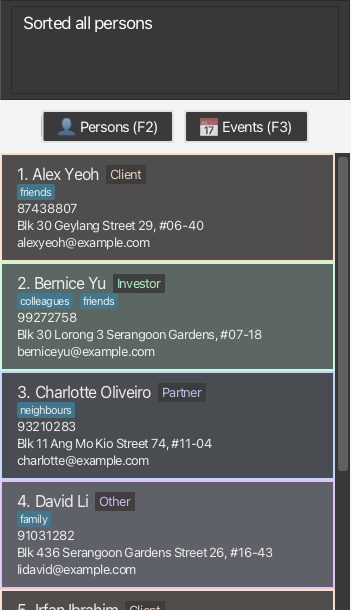
-
sort -n false- displays persons list sorted by name in descending order.
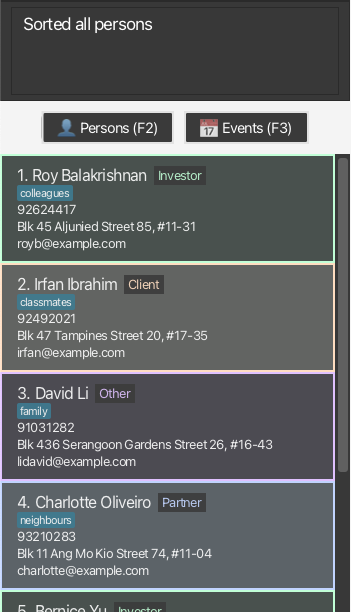
-
sort -t true -n false- displays persons list first sorted by tag in ascending order, then sorted by name in descending order.
Locating persons by name: find
Finds persons whose names contain any of the given keywords.
Format: find <KEYWORD> [<MORE_KEYWORDS>]...
Notes:
- The search is case-insensitive. e.g.
hanswill matchHans. - The order of keywords does not matter. e.g.
Hans Bowill matchBo Hans. - Only the name attribute is searched.
- Only full word matches are considered. e.g.
Hanwill not matchHans. - Persons matching at least one keyword will be returned (i.e., an OR search).
Examples:
-
find John- returns persons with name such asJohn Doe. -
find alex david- returns persons with names such asAlex YeohandDavid Li.
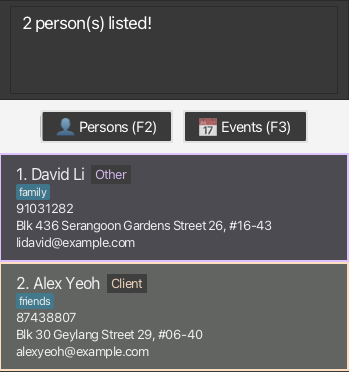
Searching for a person: search
Finds persons whose attributes contain the given keyword.
Format: search <KEYWORD>
Notes:
- The search is case-insensitive. e.g.,
johnwill matchJohn. -
Partial matches are supported. e.g.,
sonwill matchJohnson. - The search applies to all attributes (name, phone, email, address, tags, and category).
- Persons matching the keyword will be returned.
Examples:
-
search John- returns persons with names such as John Doe and Johnny Smith. -
search 98765432- returns persons with the phone number 98765432. -
search johnd@example.com- returns persons with the email johnd@example.com. -
search Clementi- returns persons whose address contains Clementi. -
search friends- returns persons who have the tag friends. -
search client- returns persons categorised as Client. -
search doe- returns persons whose attributes contain “doe”, such as John Doe and johndoe@example.com.
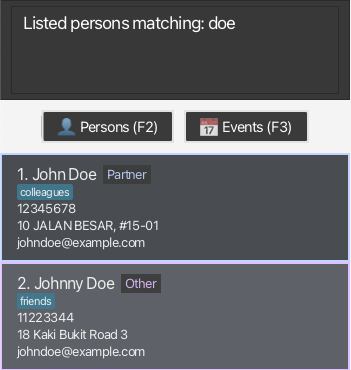
Adding an event: addevent
Adds an event to TrackUp.
Format: addevent -t <EVENT_TITLE> -s <START_DATETIME> -e <END_DATETIME> [-c <CONTACT_INDEX>]...
Notes:
-
EVENT_TITLE,START_DATETIME, andEND_DATETIMEare compulsory. -
CONTACT_INDEXis optional. -
START_DATETIMEandEND_DATETIMEmust be in YYYY-MM-DD HH:MM format. - Added event is updated in both events list and the weekly calendar.
Examples:
-
addevent -t Team Meeting -s 2025-03-30 14:00 -e 2025-03-30 15:00 -c 1 -c 3- adds Team Meeting event from 14:00 to 15:00 on March 30, 2025, linking it to contacts at index 1 and 3. -
addevent -t Project Deadline -s 2025-04-01 23:59 -e 2025-04-02 00:00- adds Project Deadline event without linking any contacts.
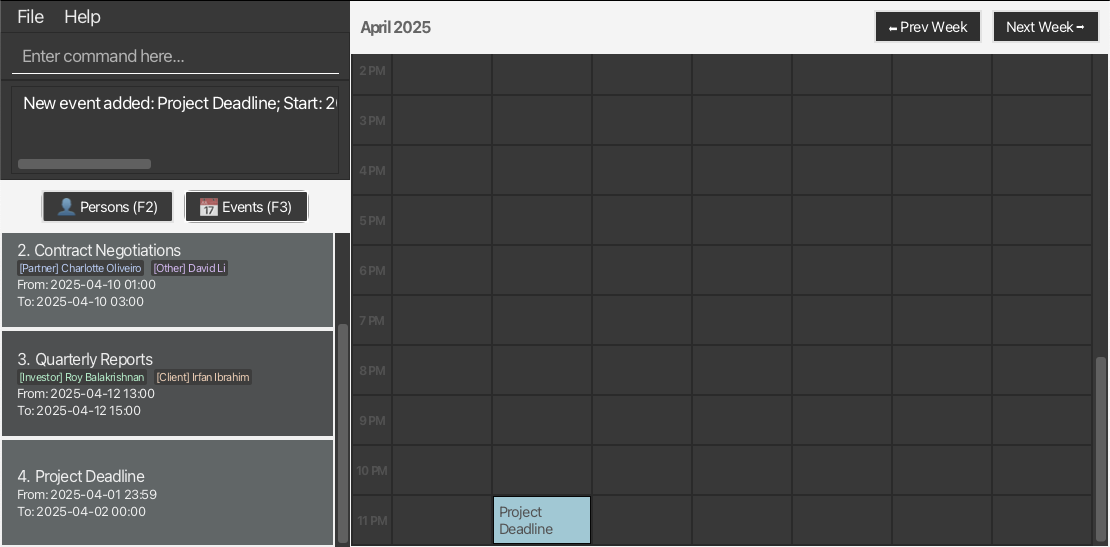
Deleting an event: delevent
Deletes events from TrackUp based on specified filters.
Format: delevent [-t <TITLE_KEYWORD>] [-s <START_DATETIME>] [-e <END_DATETIME>] [-c <CONTACT_INDEX>]...
Notes:
- At least one filter must be provided.
-
TITLE_KEYWORDperforms a case-insensitive partial match on event titles. -
START_DATETIMEandEND_DATETIMErequire an exact match (YYYY-MM-DD HH:MM format). -
CONTACT_INDEXmatches events linked to the specified contacts. - All matching events will be deleted.
- If no matching events are found, an error message is displayed.
- Deleted events are updated in both events list and the weekly calendar.
Examples:
-
delevent -t Meeting- deletes all events with “Meeting” in the title. -
delevent -s 2025-03-30 14:00 -e 2025-03-30 15:00- deletes all events exactly matching this start and end time. -
delevent -c 2- deletes all events linked to the contact at index 2. -
delevent -t Workshop -c 1 -c 4- deletes all events with “Workshop” in the title that are linked to contacts at index 1 or 4.
Adding a note to a person: addnote
Adds a short note to the specified person in TrackUp.
Format: addnote <PERSON_INDEX> <NOTE_TEXT>
Notes:
-
PERSON_INDEXrefers to the contact’s index in the currently displayed list (must be a positive integer). - Each person can have up to 5 notes.
- Notes should be short and descriptive. The maximum note length is 50 characters.
- Notes are displayed beneath the person’s details in the UI.
Examples:
addnote 1 Met at tech networking eventaddnote 2 Follow up next week regarding proposal
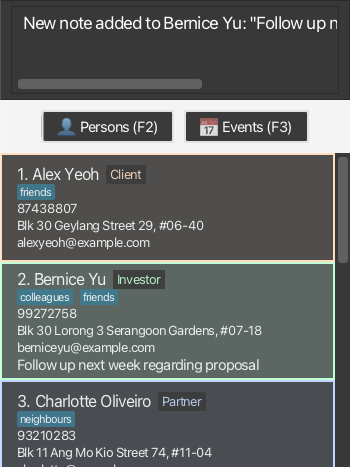
Deleting a note from a person: delnote
Deletes a specific note from a person in TrackUp.
Format: delnote <PERSON_INDEX> <NOTE_INDEX>
Notes:
-
PERSON_INDEXrefers to the person in the currently displayed list. -
NOTE_INDEXrefers to the position of the note in that person’s list of notes (must be a positive integer). - Notes are displayed in order; the first note is index 1.
Examples:
-
delnote 2 1- deletes the first note from the second person in the list. -
find Johnfollowed bydelnote 1 2- deletes the second note from the first person in the search results for “John”.
Toggling field visibility: toggle
Toggles the visibility of a specific field in the TrackUp contact list UI. This command is useful for customising the information you want displayed for each contact.
Format: toggle <FIELD>
Supported Fields:
namephoneemailaddresstagcategorynotedatetime
Notes:
- All fields are visible by default.
- Executing the command will invert the visibility of the given field.
- Changes apply to the persons list and events list.
- Running the command again for the same field will revert it to its previous visibility.
Examples:
-
toggle name- toggles the visibility of the name field. -
toggle phone- toggles the visibility of the phone field.
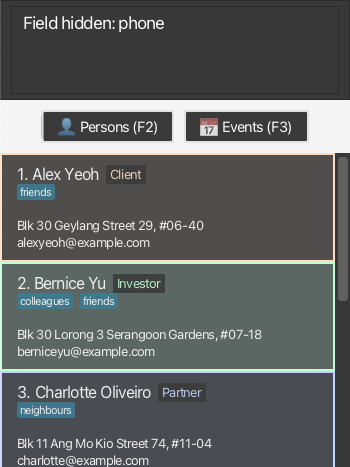
-
toggle note- toggles the visibility of the note field. -
toggle datetime- toggles the visibility of the datetime field.
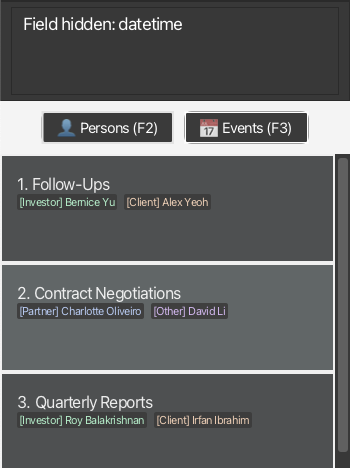
Using keyboard shortcuts
TrackUp provides convenient keyboard shortcuts to quickly navigate and perform actions in the application.
Shortcuts and Actions:
-
F1- opens the Help Window. -
F2- shows the person list in the list panel. -
F3- shows the event list in the list panel. -
←(Left Arrow) - moves to the previous week in the weekly calendar. -
→(Right Arrow) - moves to the next week in the weekly calendar.
Notes:
- These shortcuts can be used from anywhere within the main application window.
- If the command box is selected,
←and→will not trigger calendar navigation. Instead, they will behave like normal text-editing keys.
Clearing all entries: clear
Clears all contacts and events from TrackUp.
Format: clear
Exiting the program: exit
Exits TrackUp.
Format: exit
Saving and Editing Data
-
Saving the Data: TrackUp automatically saves data as a JSON file in your home folder after any command that changes the data.
-
Editing the Data File: The data is stored as a JSON file (e.g.,
[JAR file location]/data/trackup.json). Advanced users can edit this file directly, but be sure to back up the file first.
Archiving data files [coming in v2.0]
FAQ
Q: How do I transfer my data to another Computer?
A: Install TrackUp on the other computer and replace the empty data file it creates with your backup from your previous TrackUp home folder.
Known Issues
-
Multi-screen Usage: When using multiple screens, if you move the application between screens, the GUI might open off-screen on some setups. Delete the
preferences.jsonfile in your TrackUp folder to reset the display settings. -
Help Window Behavior: If you minimize the Help Window and then issue the
helpcommand again, the original Help Window may remain minimized. Manually restore the window to view the help message.
Command Summary
| Action | Format | Examples |
|---|---|---|
| View help | help [<COMMAND_WORD>] |
help, help add
|
| Add a person | add -n <NAME> -p <PHONE> -e <EMAIL> -a <ADDRESS> [-c <CATEGORY>] [-t <TAG>]... |
add -n John -p 98765432 -e john@example.com -a Street 1 |
| Delete a person | delete <INDEX> |
delete 3 |
| Delete person by attributes | deleteby [-n <NAME>] [-p <PHONE>] [-e <EMAIL>] [-a <ADDRESS>] [-c <CATEGORY>] [-t <TAG>] |
deleteby -n John Doe, deleteby -p 98765432
|
| Edit a person | edit <INDEX> [-n <NAME>] [-p <PHONE>] [-e <EMAIL>] [-a <ADDRESS>] [-c <CATEGORY>] [-t <TAG>]... |
edit 1 -p 91234567 -e johnd@example.com |
| List persons | list [<CATEGORY>] |
list, list Client
|
| Sort persons | sort [-n <BOOLEAN>] [-p <BOOLEAN>] [-e <BOOLEAN>] [-a <BOOLEAN>] [-c <BOOLEAN>] [-t <BOOLEAN>] |
sort -n true, sort -t true -n false
|
| Find persons by name | find <KEYWORD> [<MORE_KEYWORDS>]... |
find John, find alex david
|
| Search persons by attribute | search <KEYWORD> |
search John, search Clementi
|
| Add an event | addevent -t <TITLE> -s <START_DATETIME> -e <END_DATETIME> [-c <CONTACT_INDEX>]... |
addevent -t Meeting -s 2025-03-30 14:00 -e 2025-03-30 15:00 -c 1 -c 3 |
| Delete an event | delevent [-t <TITLE>] [-s <START_DATETIME>] [-e <END_DATETIME>] [-c <CONTACT_INDEX>]... |
delevent -t Meeting, delevent -c 2
|
| Add a note | addnote <PERSON_INDEX> <NOTE_TEXT> |
addnote 1 Follow up next week |
| Delete a note | delnote <PERSON_INDEX> <NOTE_INDEX> |
delnote 2 1 |
| Toggle field visibility | toggle <FIELD> |
toggle name, toggle phone
|
| Keyboard shortcuts | F1, F2, F3, ←, → | F1: help, F2: person list, ←: previous week |
| Clear all contacts | clear |
clear |
| Exit program | exit |
exit |